I've had trouble with "cradling the emulator" in ActiveSync ever since I found out about this feature. In VS2005, open Tools->Device Emulator Manager. In the Emulator Manager, right click on a device and select "connect." Once the specified emulator has launched and loaded, you can right click on that device (again in the Emulator Manager) and select "cradle." This should cradle the emulator to ActiveSync so you can, for example, explore the emulator file system. However, this feature rarely works for me. Typically what happens is that after I select "cradle", the icon immediately changes (signifying that the device is indeed cradled) but ActiveSync does not respond. This seems independent of the "sit and spin" issue though as the ActiveSync icon does not change to green, nor does it animate at all. It simply stays gray.
Ah, ActiveSync, how you destroy my workday efficiency.
Update (07/12/2006 11:00AM): OK, thanks to Sriram's feedback (see Comments), I figured this out. Here are the steps (click on the images to see full size screenshots).
Step 1: Open Device Emulator Manager in VS2005 (Tools->Device Emulator Manager)
Step 2: Right click on your device of interest, start it.
Step 3: After the device has started, right click on the device again and select 'Cradle.' See Figure 1 below.
Step 4: The icon should change to represent that the device has been cradled. However, this does not necessarily mean that ActiveSync has actually connected to the device. See Figure 2 below.
Step 5: If ActiveSync has not actually connected to the device, yet the cradled icon is shown, open up ActiveSync, select File->Connection Settings. This will open up a Connection Settings Dialog. From there, click the Connect button. See Figure 3 below. This should find and connect your emulator device to ActiveSync.
Tuesday, June 13, 2006
Subscribe to:
Post Comments (Atom)
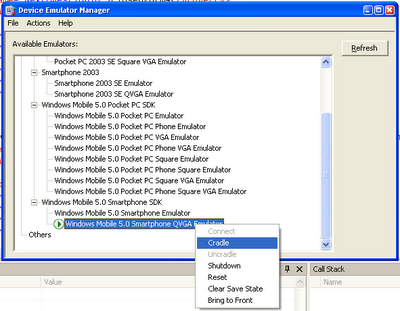



4 comments:
This is a known issue. This can usually be rectified by opening up ActiveSync and pressing the 'Connect' button.
- Sriram Krishnan
blogs.msdn.com/sriram
i have the same problem, but even if I go to the Connect button at ActiveSync. It just leave me without access to sockets programming and webservices calls.
Sriram, I'm not sure we're talking about the same issue here. ActiveSync for me remains in a "disabled" state (where the tray icon is gray) when cradling a device in the device manager. Double clicking on this grayed out icon displays the ActiveSync application but also in a "disabled" state where it says "No partnerships" and "Not Connected." There is a Sync button (but no 'Connect' button) in my ActiveSync application. This may be what you're referring to? Even then, this is grayed out as well.
Ah, I figured this out. See update to this post.
Post a Comment